How to Pitch a Single Piano Track Fl Studio
FL Studio has some great MIDI Editing gems that tend to be slightly hidden away, making most users unaware of the tools and their functions. One of these great tools is the Slide Note feature. Let me show you how to find it and let us look at its uses.
Where is the Slide Note?
The Slide Note is a great tool in FL Studio that can be used to slide a note from one pitch to another over a specified duration. Currently, it only works for FL Studio bundled instruments, so I'm going to show you how to use it with Harmor. I've loaded up the Viking preset, and I've added some distortion processing with the Hardcore guitar effects plugin. You can use another synth if you want to follow along.
So first draw in a MIDI note in the Piano Editor. I have drawn in a note on C2, and its duration is 1 bar.
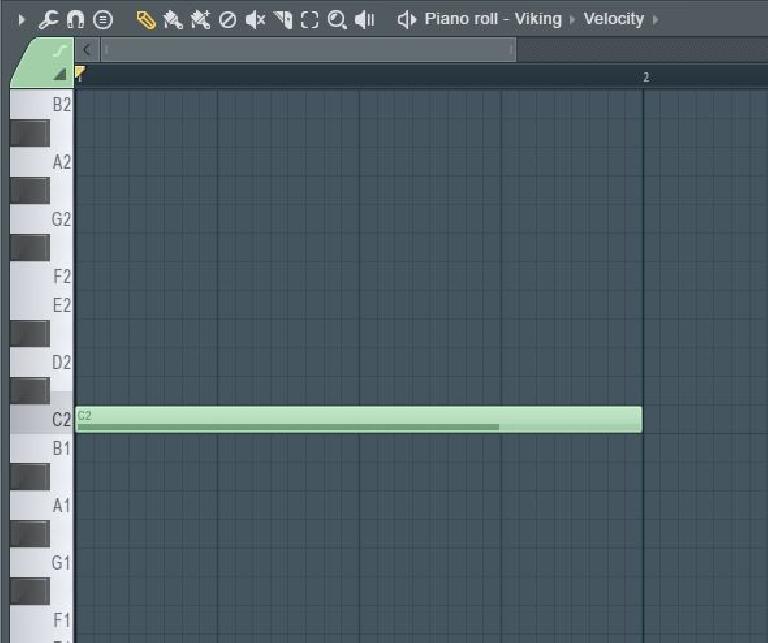
Now if you look at the top left of the Piano Editor, you'll see the Slide Note tool. Click on this to enable it for the next note drawn in, and then draw in another note a quarter note length after the first note on the C3 pitch, so an octave higher.
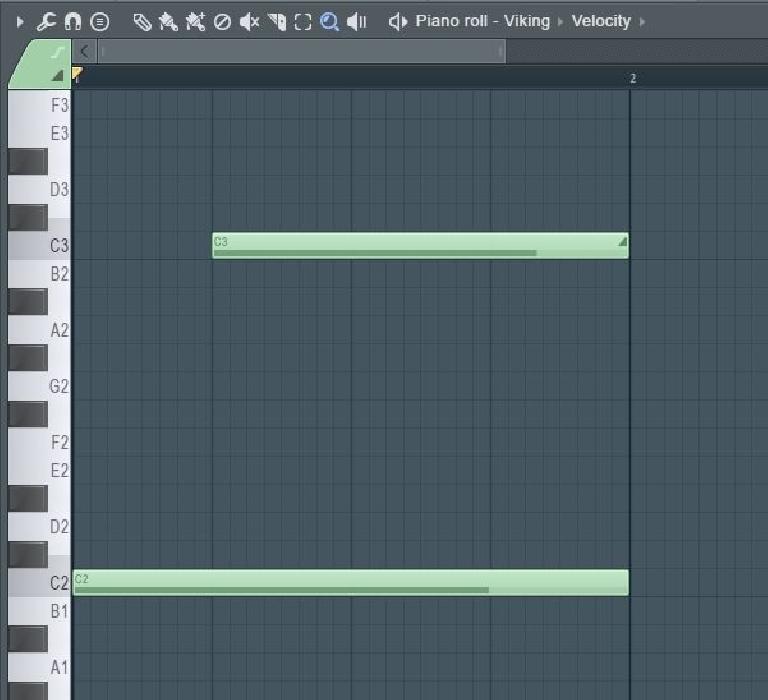
Watch it Slide
Now for the fun bit. Play back your synth and hear how it slides up from the first note, C2, to the next note, C3. Also, notice how you can distinguish the slide note as it has the same slide icon on the MIDI note.
What you can also do is test out different note lengths for the slide note. With a shorter note, it'll slide into the part faster. And with a longer slide note, it'll take longer to slide up or down from the first note to the second note.
Also, make sure that your first note extends for the same note length or further than the slide note.
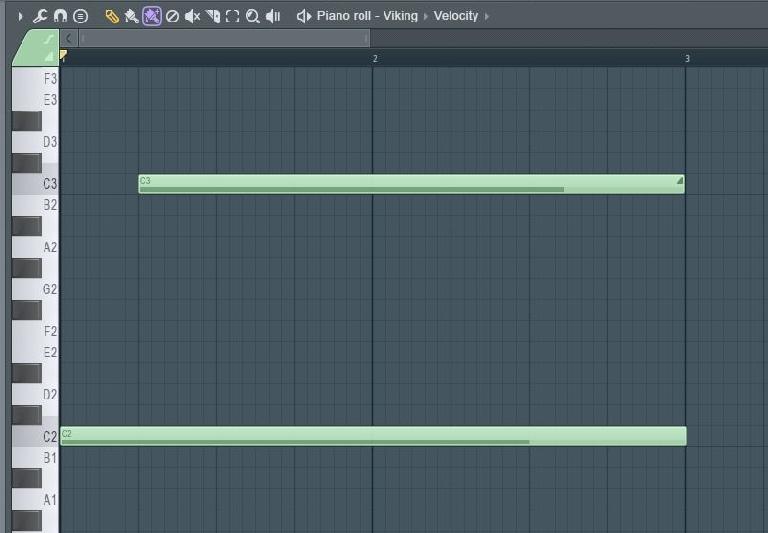
Slide Note Risers
These slide notes work very well for risers. So I'm going to use Harmor again. It's going to play a note, and then a beat after the note it's going to have a very long slide note over the course of 2 bars. So it'll slide up an octave.
Now I have a kick playing a four on the floor pattern. What I want to do is sidechain the synth to the kick, so it creates a pumping effect. You can read this article here for further details on setting up a sidechain on the synth. But I'll quickly touch on it here.
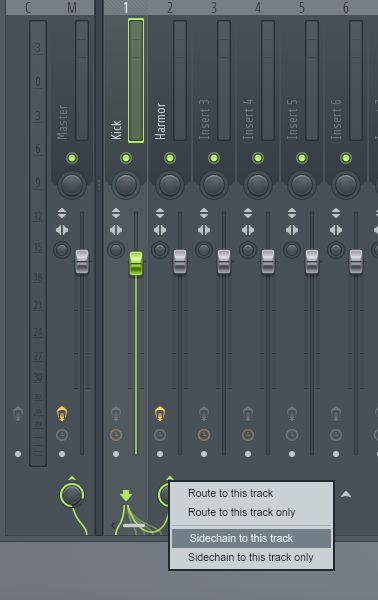
So I'll insert a Fruity Limiter on my Harmor track and set it to compressor. I'll then select the Kick track and then on the Harmor track I'll choose to sidechain to this track. I'll dial in quite a heavy compression setting with a high ratio, low threshold, and short attack.
Now when I play back I have an awesome riser section just using two notes on my synth. Pretty powerful stuff.
Now when I play back, I'll have this note sliding up an octave plus it'll be creating a pumping effect with the kick as the sidechain source.
That's pretty cool, and I'm sure there are lots more ways to get creative with the Slide Notes. I'll leave it up to you.
Conclusion
So that's how easy it is to use FL Studio's Slide Notes to create interesting pitching and riser effects. Try these out in your next productions.
Learn FL Studio here.
How to Pitch a Single Piano Track Fl Studio
Source: https://ask.audio/articles/how-to-add-slide-notes-in-fl-studio